Humm… setting up NetflixVPN on Amazon FireTV Stick..
Is that really possible?
Yes, sure. That’s actually can be done, Boss.
Let’s do some research on this.
NetflixVPN is really low cost and can unblock so many on demand video like Netflix, Amazon prime.
I will be really neat if we can install NetflixVPN on to FireStick.
Let me study a bit..

You are right.. it seems that can be done. Seems some Apps need to be downloaded to FireTV stick.
Let me test it out, and will show you how to configure NetflixVPN on FireTV Stick.
Thanks. That will be cool
How to install NetflixVPN onto Amazon FireTVStick
Okay, Here is the plan. Please look at the below diagram.
It seems a bit complex..
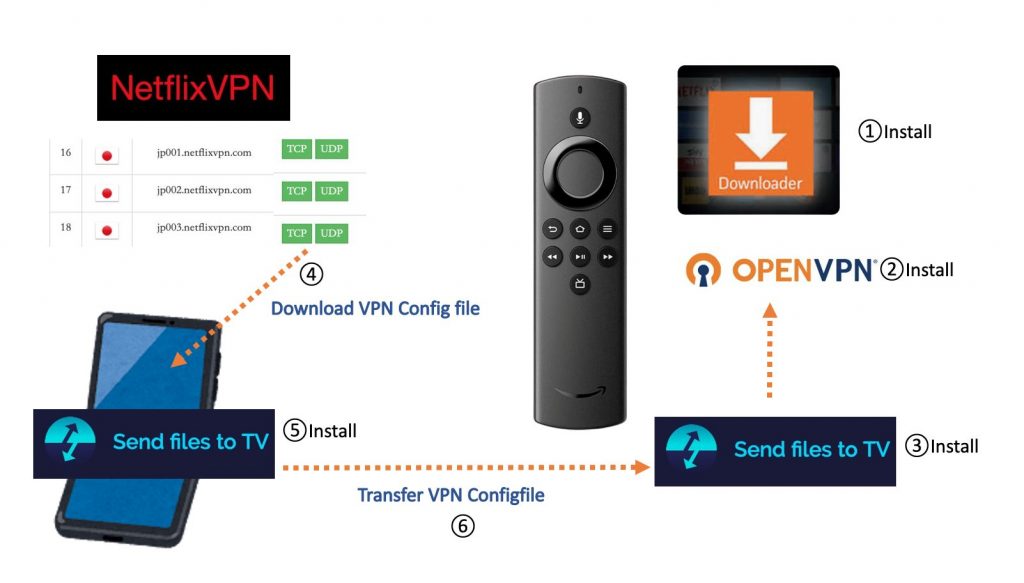
Actually, it’s not that bad at all.
Basically what you want to achieve is install OpenVPN on FireTVStick and somehow, transfer VPN Config file to OpenVPN.
That’s all we need.
Don’t worry I will show you how.
Procedure Summary
Here is step by step summary
1. Install Downloader App to FireTVStick.
2. Install Open VPN to FireTVStick
3. Install “Send files to TV” to FireTVStick
4. Download VPN Config from NetflixVPN portal and send to your Smart Phone
5. Install Send files to TV to your Smart Phone
6. Push VPN Config from SmartPhone to FireTVSitck
7. Lastly, read VPN Config from OpenVPN
Okay, I will show you how to do this in detail.
Configure FireTVStick on NetflixVPN
- Firstly, better to set Unknowns Source to switch ON for Fire TV Stick. So that you can install 3rd party App.

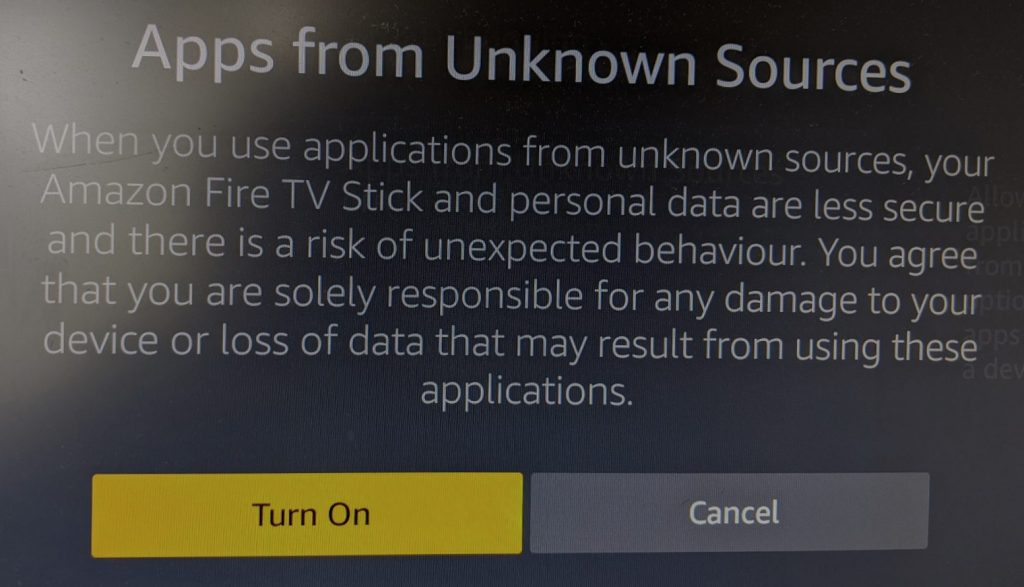
2. Go to Amazon
3. Download the Downloader App
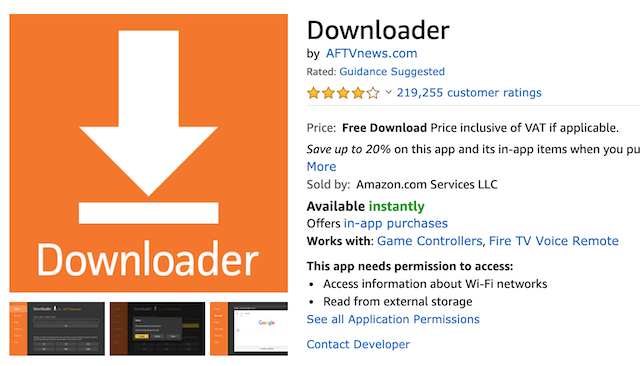
You can directly download the App to you AmazonFireTV stick.
*Be sure your FireTVstick is already powered on.
4.Next Download “Send files to TV“
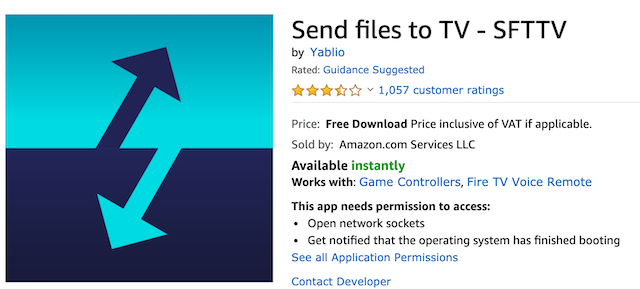
5. Next, Log on to NetflixVPN from SmartPhone, Download the VPN Config file for the target country.
*Below is an example for Japan VPN server. You should be choosing the your own target country.

UDP is suitable if you are to watch on Amazon Prime or Netflix type of Video on demand.
6. Install Send to File TV App on your SmartPhone.
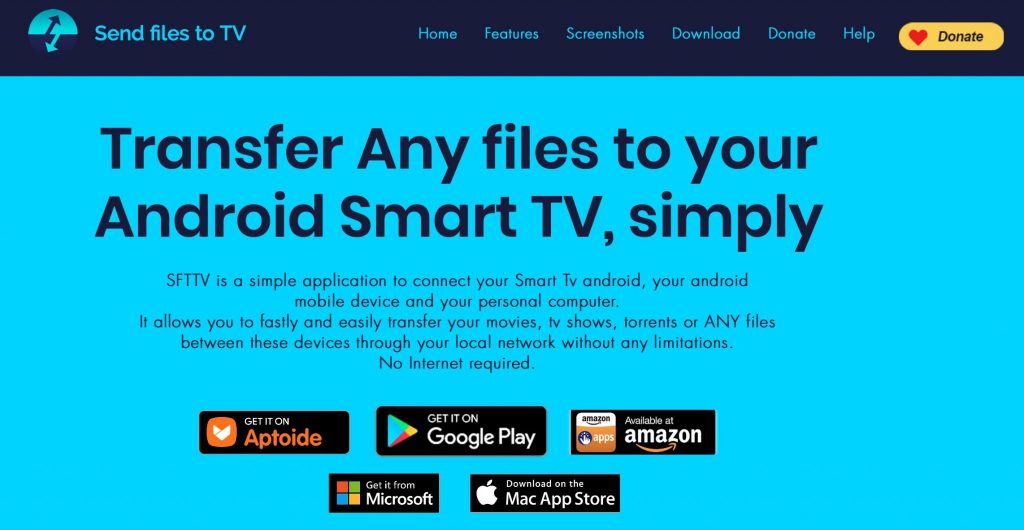
7. Transfer VPN Config file from your SmartPhone to FireTVStick.
8. On FireTVStick side, launch Send File to TV App and set it to “Receive” mode
9. On SmartPhone side, launch Send File to TV App as well.
10. On SmartPhone side, tap “SEND” and select the VPN Config files downloaded earlier.
11.Once you see “Recived” message on FireTVStick side then the VPN Config file is now transferred successfully.
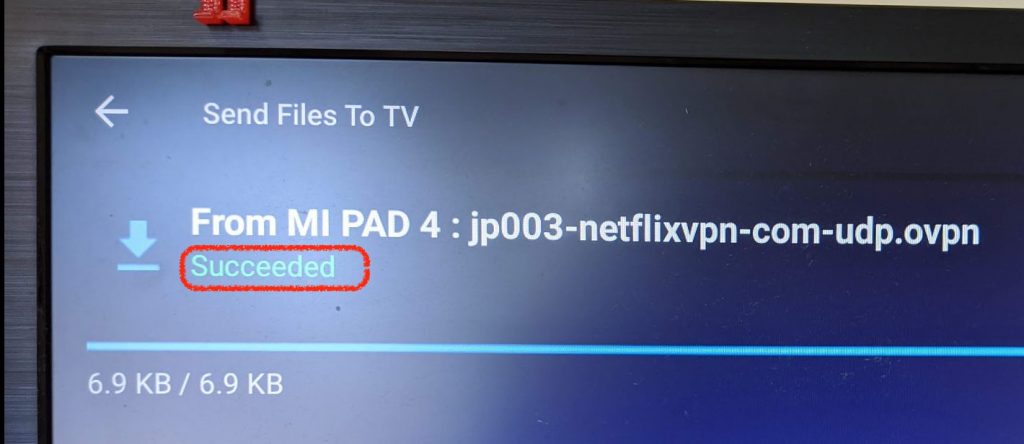
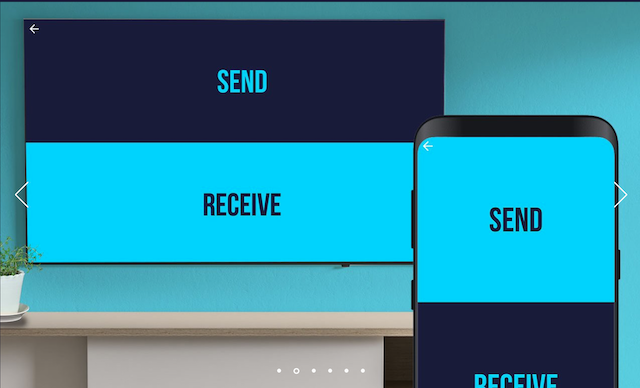
12. Next Configure Open VPN on AmazonTVStick
12-1 Click on the icon below
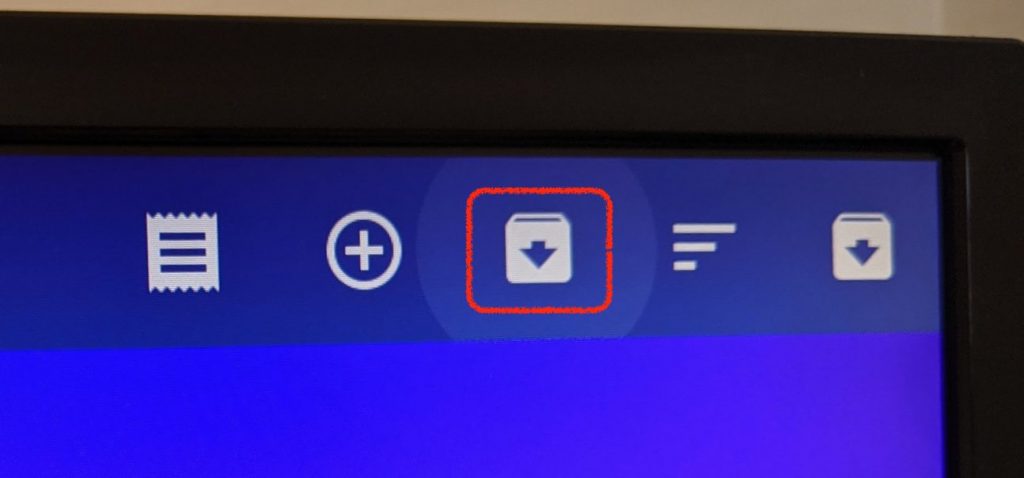
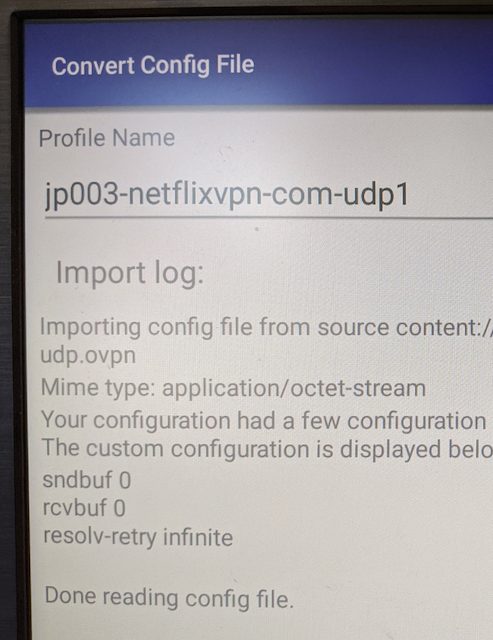
12-2 After importing VPN Config file click on Pencil Icon and open editing panel
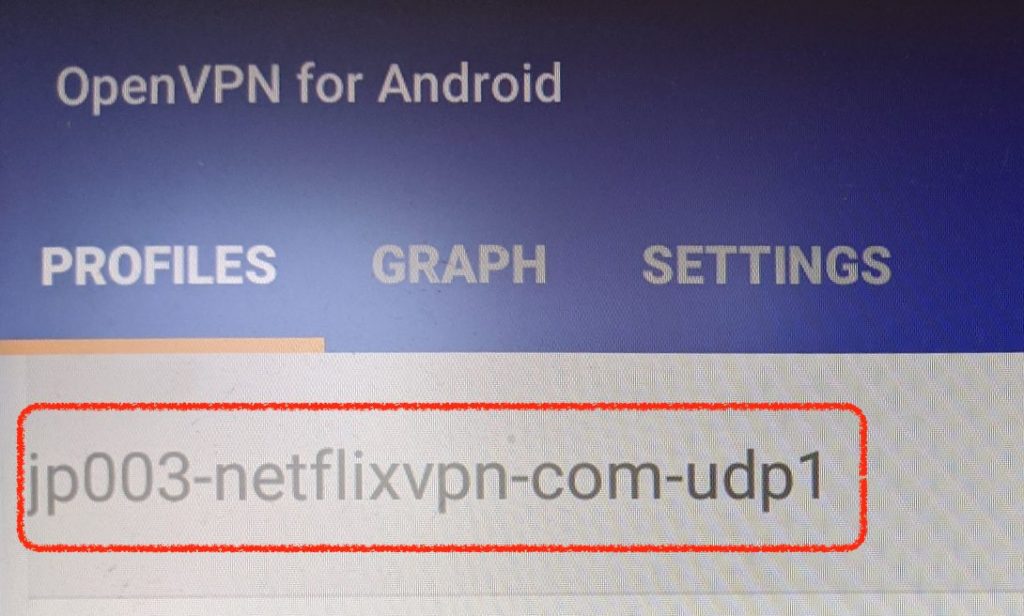

12-3 Enter Username and password. This has to be configured per VPN Config file.
Username: NetflixVPN Login
Password: NetflixVPN Login
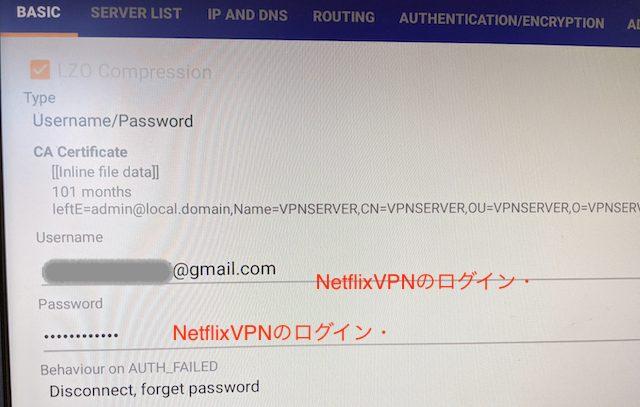
12-4 Go back to VPN setting file and click on the VPN server you want to connect to. Then log screen will open and show you the connection log.
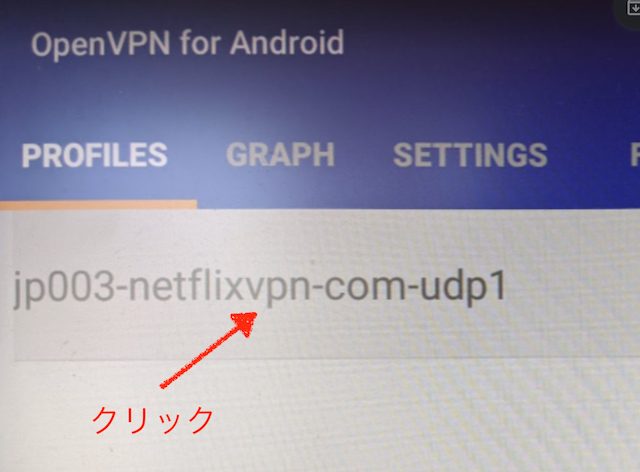
12-5 Once the status changes to “Success” then you are now connected to VPN Server.
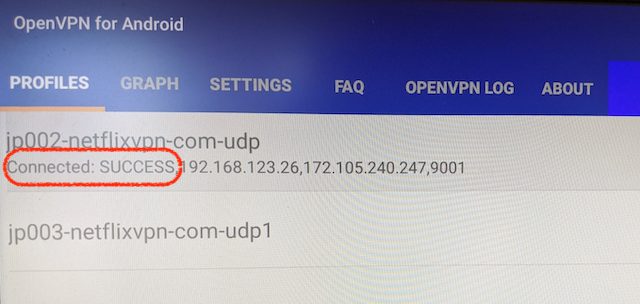
Now you are ready to watch Hulu, Amazon Prime, Netflix from Oversea.
NetflixVPN Alternative?
NetflixVPN does it job. However there are some concerns as well.
- NetflixVPN is a small VPN provider so their support is not the best
- the number of VPN servers are limited in each country, meaning connection tends to go slow during peak hour
- NetflixVPN isn’t really a VPN which helps to secure network privacy. The main purpose is unblocking steaming video
- Therefore, security is always a concerns.
If you are looking better VPN then I’d suggest go with Surfshark. It’s only $2.5 per month for 2 years contract.
2025年、当サイトのモットーである、海外的日本生活を実現するのに必須VPN、
栄光のランキング第一位はNordVPN!
オススメの理由は・・
その1 「VPNに接続しているのを忘れるほど」快適、快速
その2 「赤ちゃんでも使える、ワンクリックVPN接続」
その3 「あなたも、今日からハッカーデビュー」使い切れないほど、セキュリティ機能が満載!ダブルVPNって誰が使うの?!
・
・・
その99 日本向けのVPNのサーバが91台とダントツ多いから、しばらくは、ブロックされないだろう。
今年はこれ一本で間違いなし。

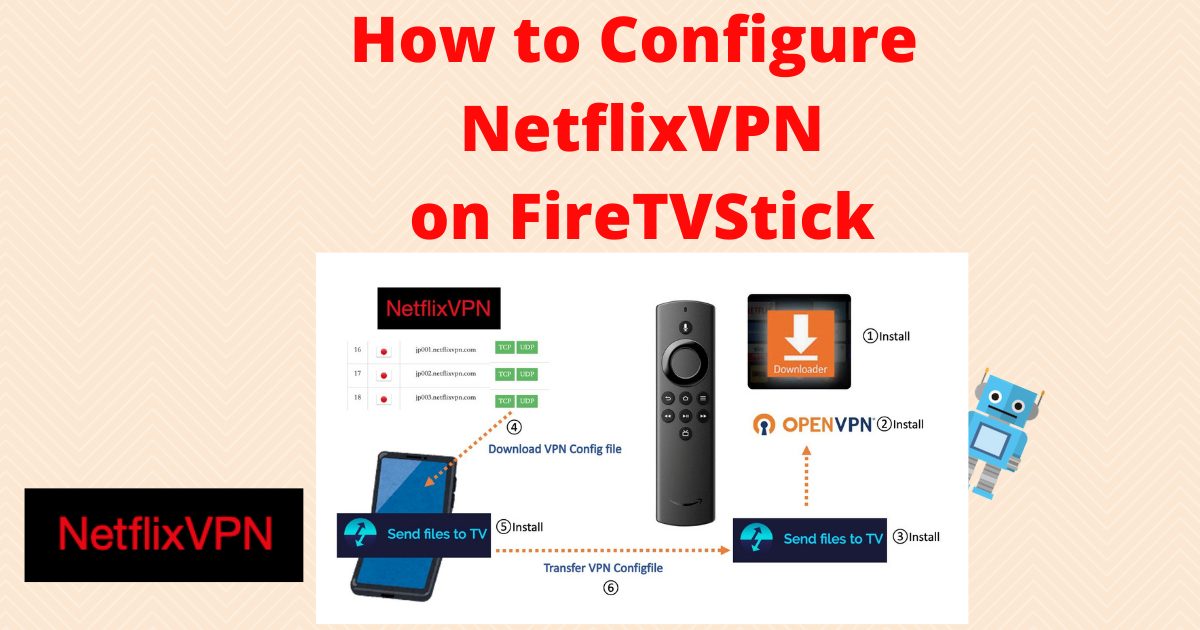
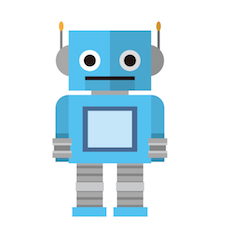
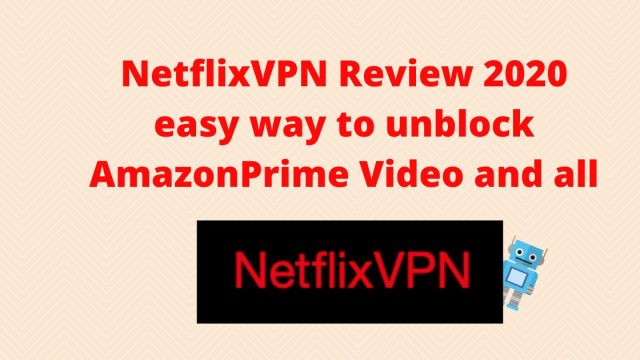
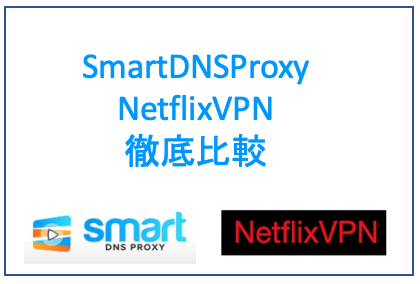

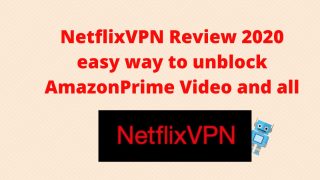
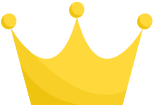 No1.NordVPN
No1.NordVPN
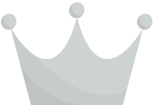 No2. Smart DNS Proxy
No2. Smart DNS Proxy No3. Surfshark/サーフシャーク
No3. Surfshark/サーフシャーク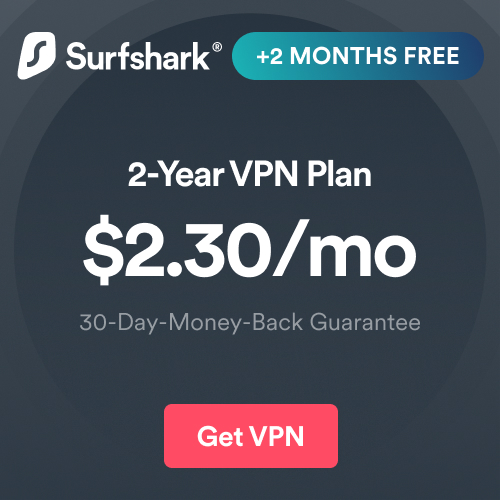







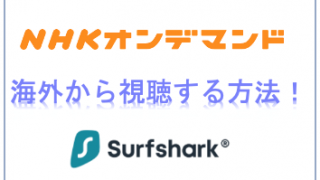
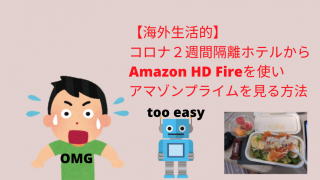


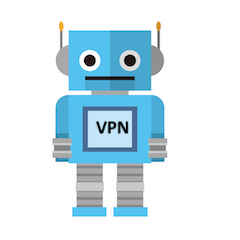
[…] NetflixVPN How to setup NetflixVPN on FireTVStickIn this blogs, I will explain how to configure, setup netflixv… […]